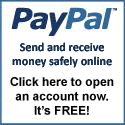List of Methods of How to Withdraw Paypal Funds in the Philippines
Based on personal experiences posted by dozens of PayPal Philippines users, this post summarizes the different ways of withdrawing Paypal in the Philippines.
UnionBank EON or eWallet Debit card – POSSIBLE
This is confirmed by various people, including several PinoyMoneyTalk Forum members.
Citibank Visa Credit Card – POSSIBLE
According to snow.gameshogun.ws, payments are considered “Cash Advance” which incurs additional fees and monthly interest charges. Alternatively, an “Over-payment Cheque,” which has no fees and interest charges, can be requested from any Citibank branch.
Citibank Mastercard Credit Card – POSSIBLE
This is confirmed by Jeffrey.
HSBC Visa Credit Card – POSSIBLE
noelb explained that funds are treated as payment to the credit card balance. If there is no card balance, it will be treated as an overpayment. Money can be withdrawn by applying for a Cash Advance.
Jericho shared that his first PayPal-to-HSBC Visa Card transaction took 2 days to complete, but his second transfer was processed after only 1 day.
Standard Chartered Visa Credit Card – POSSIBLE
This is confirmed by nailbiter.
Metrobank Visa Credit Card – POSSIBLE
According to snow.gameshogun.ws funds appear as a Cash Advance or Payment to a credit card balance.
Equitable PCI (EPCI) Bank Visa Electron Debit Card – POSSIBLE
This is confirmed in a post on the eBay.ph Forum, although nodules reported that her EPCI card does not have a CVV Number. Biske suggested that the CVV be requested directly from EPCI.
Xoom.com – POSSIBLE
2slick shared that he was able to send money to himself via Xoom and the funds were credited to his UnionBank account a day later. He stressed, though, that his PayPal account is a Verified Premier Account.
Be warned that PayPal sometimes put a limit on accounts that use the Xoom withdrawal method.
Latest Update: according to Jericho, Xoom has now prohibited intra-Philippines transfers “until further notice.” The buzz is that PayPal does not want a non-affiliated middle-man such as Xoom to be part of the withdrawal process.
Chikka.com – POSSIBLE
According to writeservices: “Sa chikka, within minutes andyan na pera mo. Mahal nga lang in the long run kasi $7 per Php 5,000 ang kaltas (Using Chikka, your money is available in just a few minutes. However, it gets expensive in the long run because the fee is $7 for every P5,000).”
Scriptlance.com – POSSIBLE
The process may seem complicated at first glance because PayPal is initially withdrawn as e-gold then converted into cash.
2slick explains how the process goes: a deposit must first be made to a Scriptlance account and the balance is withdrawn as e-gold. Received e-gold funds are then converted to cash through e-currency exchangers such as PinoyGoldeXchange.net. Expected total lead time for this process is 4 days.
Biske added that a Scriptlance Payment Verification document needs to be sent for the first deposit over $50. She warns that Scriptlance might find it suspicious if a member frequently deposits PayPal then withdraw it using e-gold or Moneybookers.
Bank ATMs and Debit cards without a Visa or Mastercard logo (e.g., BPI ExpressCash, BDO CashCard, Citibank CitiCard) – Almost Always NOT POSSIBLE
If your card does not have a Visa or Mastercard logo, it probably does not support PayPal withdrawals. To confirm, try it in PayPal. Let us know if it works.
BDO Debit card with Mastercard Electron logo – NOT POSSIBLE
This is confirmed by baka.
BDO Mastercard Credit Card – NOT POSSIBLE
This is confirmed by jtag.
ChinaTrust Visa Credit Card – NOT POSSIBLE
This is confirmed by jtag.
Globe G-Cash – NOT POSSIBLE
G-Cash cannot be used in PayPal because it is neither linked to any bank account nor affiliated with Visa or Mastercard. The absence of a physical card also makes it impossible to get a Card Number and CVV Number, things necessary to successfully attach a card in PayPal.
Source: PinoyMoneyTalk.com
RELATED ARTICLES:
- Paid To Click Sites
- How to Open a PayPal Account?
- How to Become PayPal Verified?
- How to Earn from PayPal Referral Program?
- How to Transfer Funds from PayPal to UnionBank?
- List of Philippine Bank Codes
- How to Add Your Local Savings Account to Your PayPal Account?
- How to Transfer Funds from PayPal to Your Local Savings Account?