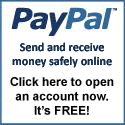Paid To Click Sites
I saw a banner saying: "EARN MONEY BY SURFING THE INTERNET." It caught my attention since it further explained "100% FREE TO JOIN." It is called PTC or Paid-To-Click sites. I was desperate to make extra income and the opportunity presented by PTC sites was very tempting. You can make money at home, not leave your present job, and without even investing a single centavo! All you have to do is click an ad, view it for at least 30 seconds, and then get paid.
I did a lot of research on PTC sites. I thought it was not true, not until I was able to talk to people (Filipinos) who are already earning from such sites. I also learned that most of PTC sites are catered for Americans. Being an Asian myself, I understand the frustration of having to search for a good PTC site that pays and at the same time accepts Asians. So my venture into the world of PTC's began when I started clicking on the REGISTER and JOIN buttons. I also see to it that my registration is credited to my referrer's name (a simple act of thanking him/her for showing me this opportunity). You don't make a million overnight, but you could make a steady income if you stay with it.
Some sites pay via a PayPal or an AlertPay account. For those who do not have a PayPal or an AlertPay account, you can register by clicking the images below.
For Philippine Residents: You can withdraw your PayPal and AlertPay funds by opening a UnionBank EON CyberAccount Debit Card. You may visit UnionBank’s website for more details.
If you are having a hard time looking for trusted PTC sites, I already did the work for you. These sites have good reputations and actually pay their members. Please don’t forget to put me melganda as your referrer when you register to my list of PTC sites. That's the only thing I ask for sharing you this method. So what are you waiting for? Register and start earning!
ARE YOU NEW TO PTC? READ MORE ABOUT PTC:
To ensure the referral system to work, may I request to clear your cookies first before signing up. Sometimes Firefox is having inconsistencies when it comes to signing up. I would appreciate if you will open my site (http://pinoyonlinebiz.blogspot.com) via Internet Explorer, so that your sign ups will be credited to me. However, you can still sign up via Firefox, just be sure to put melganda as your referrer.
Click here on How to Clear Cookies?
Note: I personally monitor every PTC site listed here and make sure they are continuously paying their members. I will not post a scam PTC site and I will delete their banner if proven to be a scam site. So please bookmark this page to keep you posted with the latest updates.