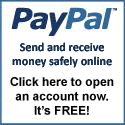How to Add Your Local Savings Account to Your AlertPay Account?
1.Login to your AlertPay account.
2. On your Account Overview, click PROFILE.
3. On your My Profile interface, under Financial, click BANK ACCOUNTS.
4. Add Bank Account Step 1: Select the country where your bank account is located and then click NEXT.
5. Add Bank Account Step 2: Select the type of action you would like to perform with your bank account and then click NEXT.
For Philippine Residents: Select Bank Wire because localized bank transfers to Philippines are not supported.
6. Add Bank Account Step 3: Add your Account Information, Account Number and Bank Information. Make sure all the information you entered are correct and valid, and then click NEXT.
For Philippine Residents, you may add the following:
- Account Information:
- Currency: US Dollars
- Account Type: Savings Account
- Account Number:
- Bank Code: Click here for the list of Bank Codes
- SWIFT BIC: Click here for the list of Bank Swift Codes
- Bank Information:
- Bank Name: (such as Bank of the Philippine Islands or Banco De Oro)
- Bank Phone Number: +63(7-digit telephone number)
- Bank Contact Name: (ask for your bank’s authorized contact person)
7. Confirm your account information. Please ensure the details are correct before adding your bank account to your profile.
8. Click ADD BANK ACCOUNT.
9. You have successfully added your bank account. It is now confirmed and ready for you to use.
RELATED ARTICLES:
- Paid To Click Sites
- What is AlertPay?
- How to Open an AlertPay Account?
- How to Become AlertPay Verified?
- How to Earn from AlertPay Referral Program?
- How to Withdraw Funds from AlertPay?
- List of Philippine Bank Codes
- List of Philippine Bank Swift Codes
- How to Transfer Funds from AlertPay to Your Local Savings Account?