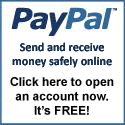How to Add Your Local Savings Account to Your PayPal Account?
1.Log into your PayPal account.
2. On your Account Overview, click PROFILE
3. On your Profile Summary, under Financial Information, click BANK ACCOUNTS.
4. On the spaces provided, add your Bank Name, Bank Code and Account Number.
For Philippine Residents: You may add your Bank Name such as Bank of the Philippine Islands or Banco De Oro. Please click here for the list of Bank Codes.
5. Click CONTINUE.
6. Review your bank account information. Make sure all the information you entered are correct and valid, otherwise, transfers to and from your PayPal account will be returned. A return fee will apply, and your bank may charge additional fees.
7. Click ADD BANK ACCOUNT.
8. You have successfully added your local savings account to your PayPal account. You can now transfer funds to and from your PayPal account to your local bank account.
RELATED ARTICLES: